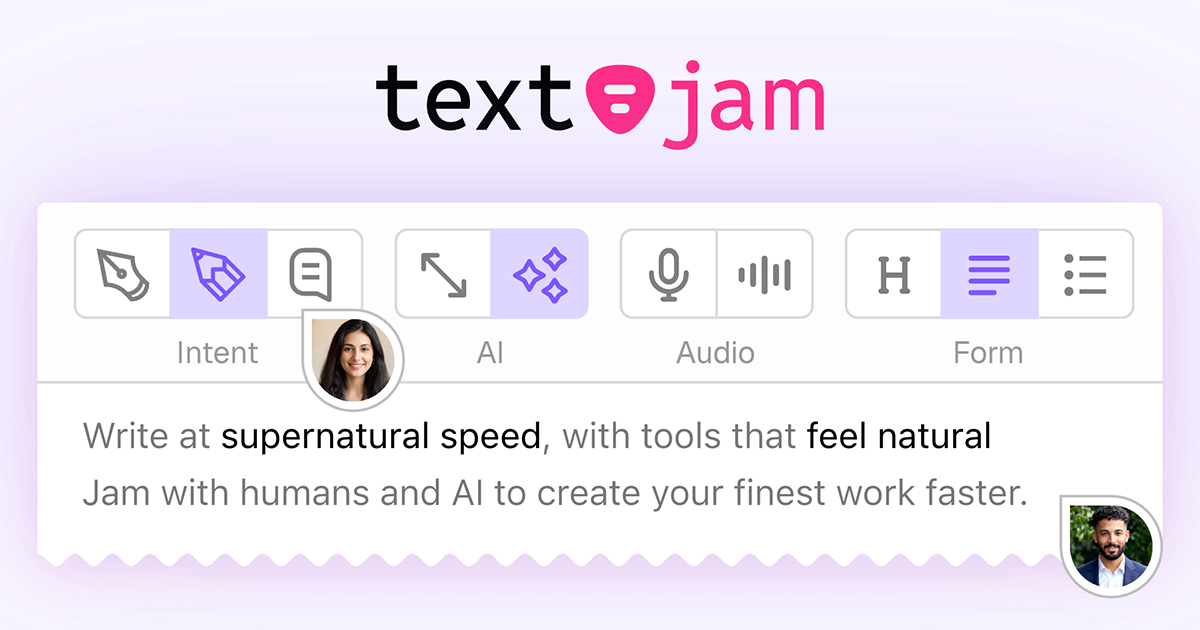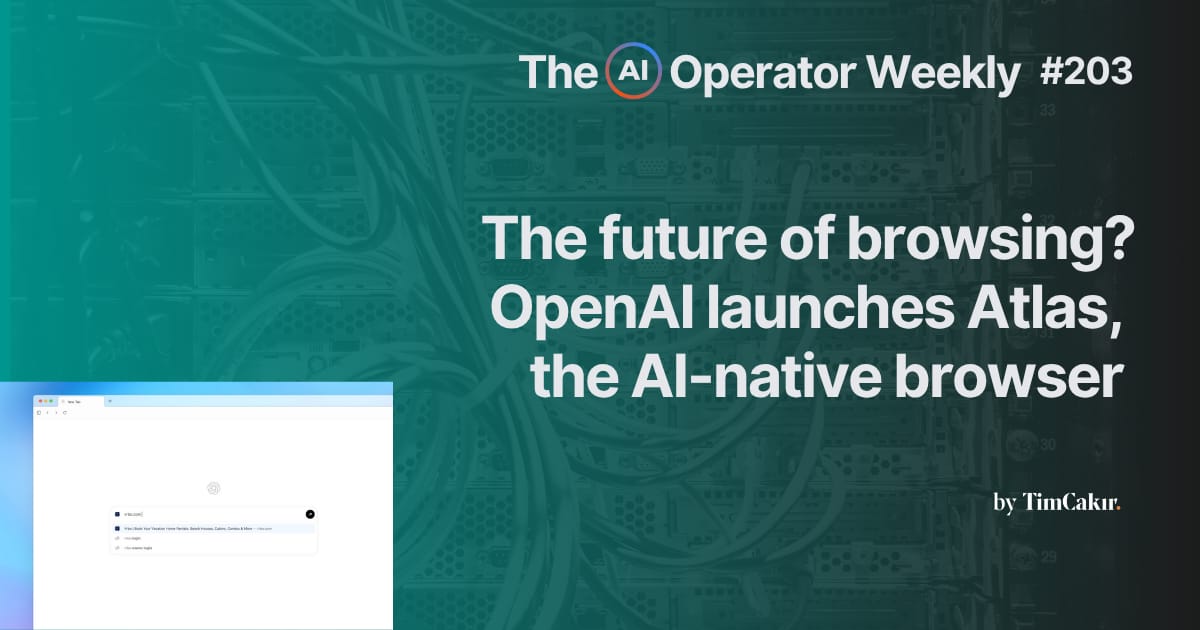
AI Operators,
OpenAI dropped its new browser, Atlas, yesterday.
It was late in the evening for me, so I stayed up to test it.
Despite my excitement, after some experimentation I soon realized I wouldn’t be switching — Atlas just isn’t good enough yet.
But hey, it’s only been a few hours.
On a related note, Anthropic launched Claude Code for the browser.
One thing I’m sure of? AI browsing is absolutely the future.
In a year or two, I reckon we’ll all be using AI-native browsers.
This week, we’ll delve into what we know about Atlas so far, and practical ways to connect your tools with AI for productive, AI-led workflows.
Don’t forget to sign up for this Friday’s live session, where I’ll be walking through 5 Essential GPTs to speed up and improve work.
Today at a glance:
My late-night Atlas browser test (and why I'm not switching yet).
Claude Code on the web, and Adobe’s custom AI models for brands.
Guide: Save hours a week by connecting your AI tools to apps.
Media: My 10-minute design workflow video with Claude and Canva.
Tool: The collaborative writing app that enhances your authentic voice.
News:
OpenAI launches ChatGPT Atlas, the AI-native browser
ChatGPT Atlas is an AI-native browser designed to let ChatGPT accompany you across the web, understanding pages in real time, recalling past interactions, and using Agent Mode to perform tasks on your behalf.
The aim? To redefine browsing from “search and click” to “ask and act.”
Truthfully, it’s not that good yet, but make no mistake: this is where things are going. Browsers will shift from passive windows to active assistants, changing everything about how we use the internet.
Claude Code on the web
Claude Code on the web is a new way to delegate coding tasks directly from your browser.
Connect your GitHub, describe what you need, and Claude writes the code. You can run multiple coding projects at once, all from your browser (it even works on mobile now).
I love Claude Code for non-technical founders who need to prototype fast. The security is solid, and the parallel tasks feature allows you to fix bugs while building new features at the same time.
Adobe’s AI Foundry
This week Adobe launched AI Foundry, a service that creates custom AI models trained on your brand's content.
Think photos, videos, graphics—all your existing assets become the training data. Big names like Home Depot and Disney are already using it.
I see this as Adobe’s answer to the AI challenge. Instead of competing with free or budget-friendly AI tools, they're going after big enterprises that need brand consistency and IP protection.
Companies with massive media libraries who can afford custom solutions should take note.
One Guide :
How to save hours a week with AI Connectors
Since I started using connectors, my AI tools can see my calendar, read my emails, and pull from my team's knowledge base.
Instead of generic advice, they give me specific insights based on my actual work.
Here’s my guide to saving hours with AI Connectors:
Step 1: Connect ChatGPT to your email, calendar, and more
ChatGPT can now connect directly to your Gmail, Google Calendar, Slack, and CRM tools like HubSpot.
Here are three ways I use it every week:
Prepare for the week — Every Monday morning, ChatGPT pulls my calendar for the next 7 days, scans recent client emails, and checks my CRM for open deals. Then it gives me a prioritized summary of what needs my attention first. Takes about 8 minutes to run, saves me an hour of manual review.
Follow up on pending proposals — Instead of searching through my CRM for deals that have gone quiet, I ask ChatGPT to find them and draft polite follow-up emails. It uses Deep Research mode to scan across multiple apps, then generates personalized messages I can review and send.
Send a recap to the team — After client meetings, ChatGPT pulls notes from my files and meeting summaries, then compiles them into a quick update I can paste in Slack. My team gets context without me having to write it from scratch every time.
The key is connecting the right apps first. Start with your calendar—it's the easiest and gives you immediate value. Then add email, then your CRM.
Step 2: Use Claude's Skills for consistent results
Claude just released something called Skills, and it's a game-changer for repetitive work.
Think of Skills like creating a custom stamp instead of writing the same thing by hand fifty times. You set up a template once—your brand voice, your format, your data sources—and Claude remembers it. Then you can generate consistent outputs over and over without starting from scratch.
Here's a real example: Let's say you send client proposals every week. With Skills, you can create a template that automatically pulls data from your CRM, formats it in your brand style, and generates a polished proposal in minutes. The AI stays creative where you need it (customizing the pitch), but stays consistent where you don't (formatting, tone, structure).
I use this for client presentations. I connected Claude to my CRM and created a Skill that generates branded decks automatically. What used to take 2 hours per presentation now takes 15 minutes.
The difference between Claude and ChatGPT? ChatGPT is better for one-off tasks and research. Claude is better when you need the same type of output repeatedly with guaranteed consistency.
Step 3: Make Notion AI your team's knowledge connector
If your team uses Notion for documentation, projects, or knowledge management, Notion AI can search across everything instantly.
Instead of asking your team "Where did we document that client feedback?" you can ask Notion AI, "What did our last three clients say about our onboarding process?" It searches across all your pages, databases, and meeting notes to give you a comprehensive answer.
I've connected Notion AI to ChatGPT through Zapier, so now I can ask ChatGPT to pull information from our team knowledge base and combine it with external research. It's like having a research assistant who knows everything about your business.
Step 4: Keep your data safe
Not all AI connectors are created equal.
Five security practices I follow:
Start with read-only access — Let AI see your data before you let it take actions
Use project-specific connections — Don't give one AI access to everything
Review before you send — Never let AI send emails or messages without your approval
Check the privacy policy — Make sure you remain the data owner
Revoke access regularly — Clean up old connections every quarter
Don’t make the mistake of connecting everything at once. Start small, test, then expand.
Three Workflows to Try Today
Weekly Prep
Connect ChatGPT to your Google Calendar
Every Monday, ask: "What's my week looking like? What should I prepare for?"
Let it scan your calendar and suggest prep work for each meeting
Follow-up automation
Connect ChatGPT to your CRM and email
Ask: "What deals haven't we heard back from for 2+ weeks? Draft follow-up emails."
Review and send the drafts it creates
Team Summary
Connect Notion AI to your project management tool
Ask: "Summarize this week's progress across all client projects"
Share the summary in your team Slack
What to do first:
Pick one AI tool you already use and connect it to one app you check daily. Ask it to help with one repetitive task you do every week.
Hit reply and tell me which connector you tried first. I love hearing about the small wins that add up to big productivity gains.
One Media:
Professional designs in minutes with Claude + Canva
In this video, I show you how I use Claude and Canva to speed up my design process.
Claude excels at handling long-form content like brand guides and PDFs, so I can feed it all my brand materials and get excellent copy every time. I take the AI-generated copy and drop it straight into Canva for quick, on-brand designs.
In this video, you’ll learn how to repurpose content smartly and create on-brand designs with one prompt.
Watch the video:
One Tool:
Enhance your authentic voice with TextJam
GPT-5 is too blunt, Claude is too wordy… writing with AI sometimes feels like a struggle to balance speed and efficiency with authenticity.
If you’re struggling to perfect your writing, try out TextJam.
The “multi-player AI editor” has two modes: Pen and Pencil.
In Pen mode, your words are locked and the AI won't touch them.
When you switch to Pencil, AI jumps in with suggestions, rewrites, and structure improvements.
A few things that stand out:
Real multiplayer environment - Your team and AI work together in the same doc, live. No more copying between Google Docs, ChatGPT, and Slack.
Pinch to expand or make a paragraph shorter — You can pinch your fingers together (or use arrow keys) to make a paragraph shorter, or pull them apart to expand an idea. The AI intelligently rewrites to fit.
All the major AI models - One subscription gets you ChatGPT, Claude, Gemini, DeepSeek, Perplexity, and Grok. Switch between them freely depending on what you need.
Voice features - Talk to create drafts, then listen back with audiobook-quality narration. I've caught so many awkward phrases this way that looked fine on screen.
Built-in chat - Discuss edits with your team or ask the AI questions without leaving the document.
TextJam doesn't just finish your sentences, it helps you think better while you write.
TL;DR:
I tested OpenAI's Atlas browser at midnight. Not too impressive yet, but it shows where web browsing is heading.
Claude launched browser-based coding, and Adobe announced custom AI models for enterprise brands.
My guide for connecting AI tools to your existing business apps, with specific workflows that save me hours every week.
A 10-minute design process combining Claude's copywriting with Canva's design tools for efficient content creation.
TextJam: a collaborative writing platform that preserves your authentic voice while providing AI assistance.
Sign up for this Friday’s live session: 5 Essential GPTs to speed up and improve work.